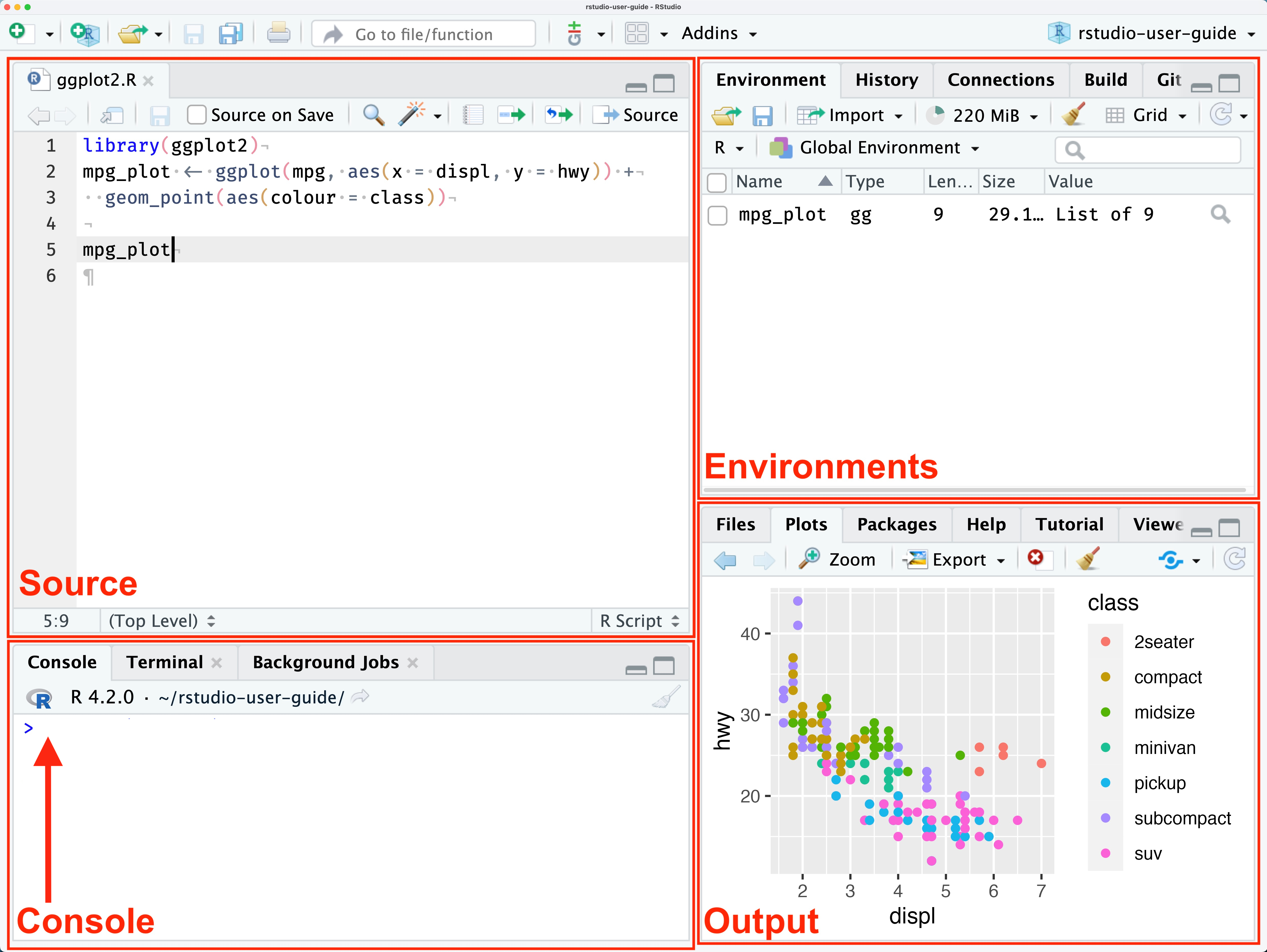Installation guide for R and R Studio
For Windows:
Step 1 – Install R
You must have admin rights on your laptop to install the software.
Download the latest version of R, for Windows, from CRAN at : https://cran.r-project.org/bin/windows/base/

Double-click on the file you just downloaded to install R
Cick ok –> Next –> Next –> Next …. (no need to change default installation parameters)
Step 2 - Install Rtools for Windows
- Download the Rtools version corresponding to your R version, in this case the 4.4, from here: https://cran.r-project.org/bin/windows/Rtools/rtools44/rtools.html
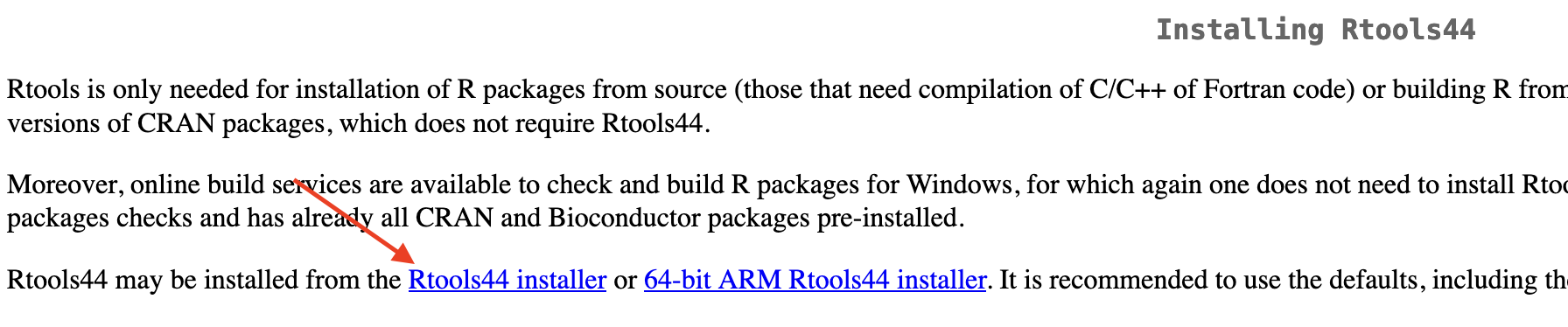
- Double-click on the file you just downloaded to install Rtools (no need to change default installation parameters)
Step 3 - Install RStudio Desktop for Windows
Download and install RStudio at: https://posit.co/download/rstudio-desktop/
For macOS:
Step 1 - Install R
- If you have a MAC with arm64 (Apple Silicon) CPU download R-4.4.0-arm64.pkg version from: https://cran.r-project.org/bin/macosx/
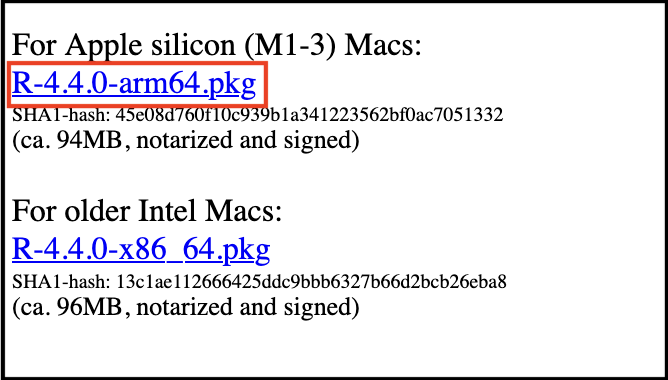
- If you have an older MAC with x86 (Intel) CPU download this R-4.4.0-x86_64.pkg version from: https://cran.r-project.org/bin/macosx/
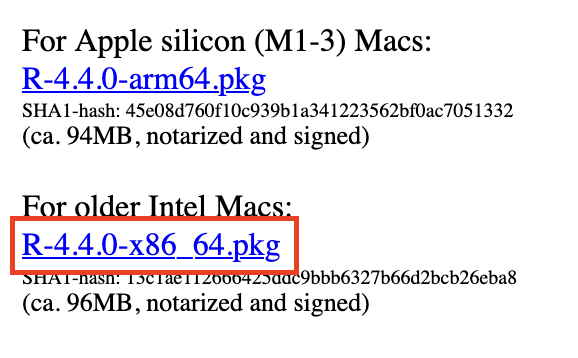
Double-click on the file you just downloaded to install R
Cick ok –> Next –> Next –> Next …. (no need to change default installation parameters)
Step 2 - Install XQuartz software
Download and install XQuartz from here: https://www.xquartz.org/releases/XQuartz-2.8.5.html
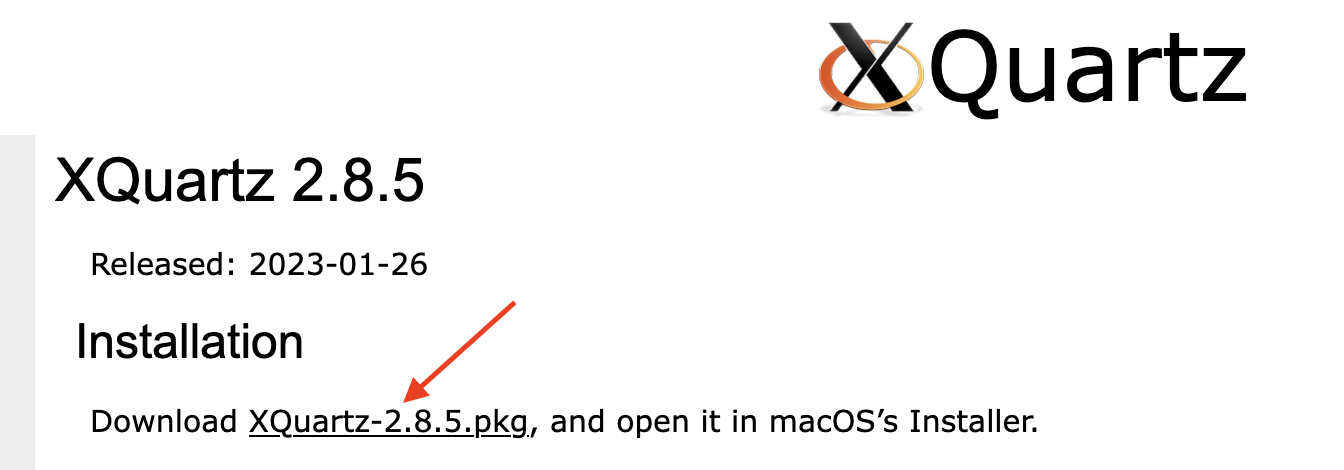
Step 3 - Install RStudio Desktop for macOS
Download and install RStudio at: https://posit.co/download/rstudio-desktop/
(the website will direct you to download the right RStudio version for your operating system)
Final step - Check that R and RStudio are working
After installing R and RStudio, launch Rstudio and in the Console pane type ‘4+5’ (without the quotes) and hit enter. An output line with ‘[1] 9’ should appear. This means that R and RStudio are working.
That’s it!